Collaboration
The users can write comments on a report to share with other users who has access to the report. It is useful for tracking events and providing insights into those events. Also, users can add links to other reports or any other external websites.
When a comment is added to a report, users who have enabled notifications in their profile will be notified through email and system notifications. For more details, refer to Notifications.
This section explains how to collaborate with other users in the Bold Reports On-Premise by commenting on reports.
Post a new comment
To post a new comment, open the report and click the comment icon in the top-right corner as shown in the following image.
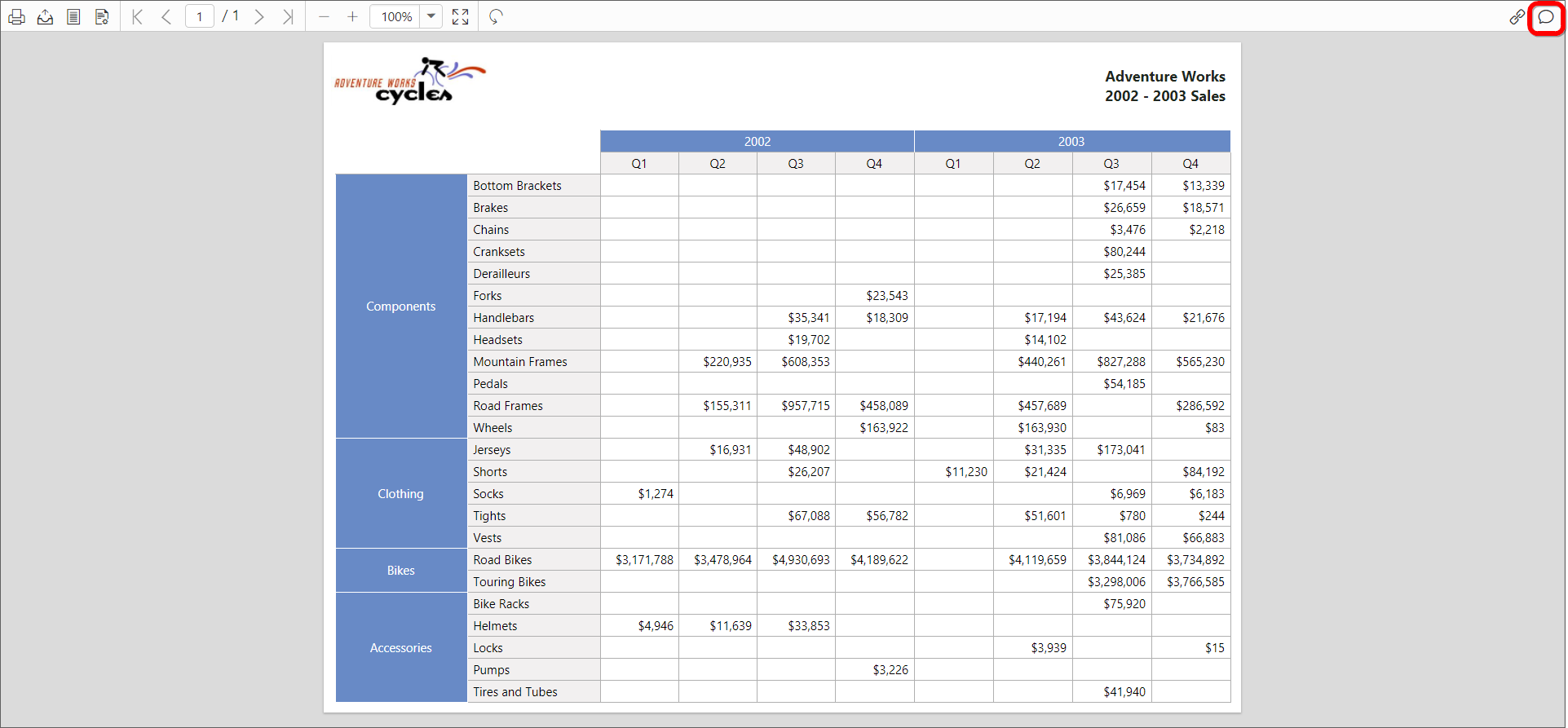
Type the comment in the text area and click Post to save the comment for the report.
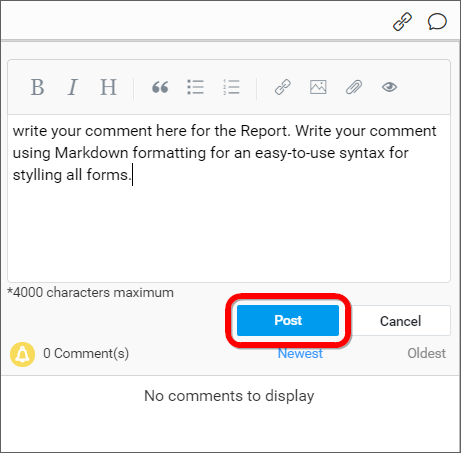
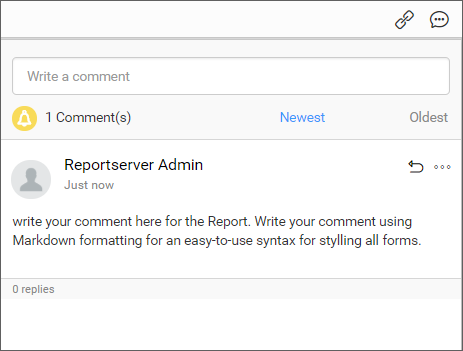
Clipboard images can also be added along with the comments by simply copying an image and pasting in the text area.
Reply to a comment
To reply to a comment, click the Reply icon in the comment as shown in the following image.
![]()
Type the reply in the text area and click Reply to save the reply for the comment in the Report.
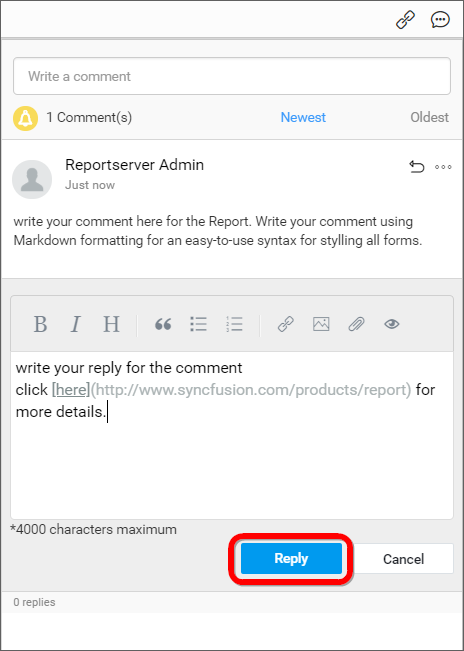
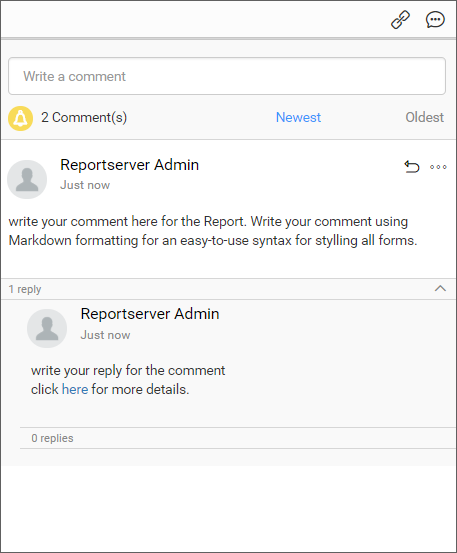
You can also reply to the comment. This can be repeated for number of times.
Edit a comment
To edit a comment, click the Actions button to get more options about a comment or a reply and click Edit as shown in the following image.
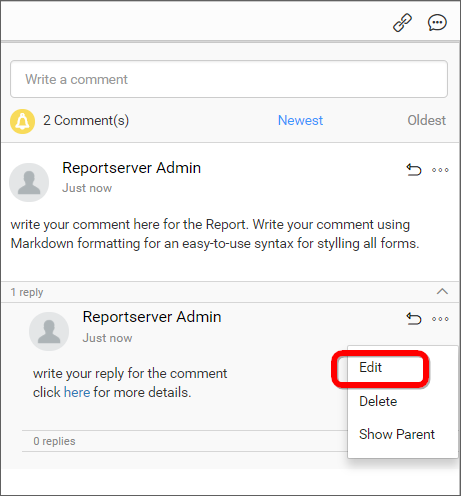
Edit the comment and click Save to save it.
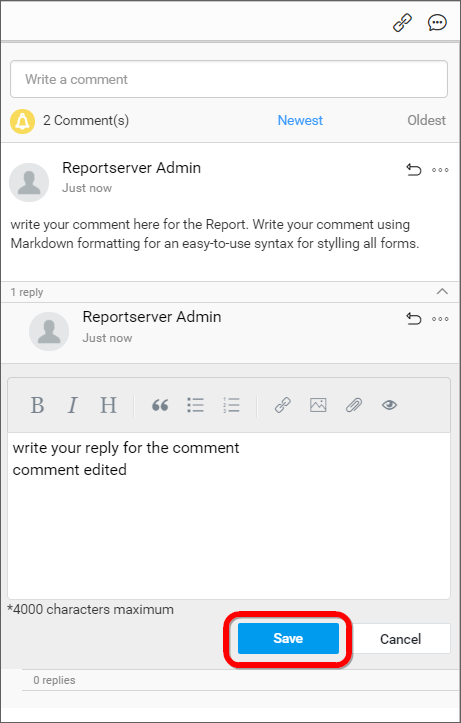
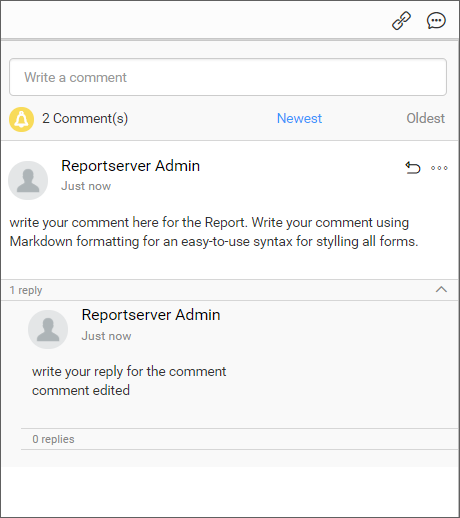
Delete a comment
To delete a comment, click the Actions button to get more options about a comment or a reply and click Delete as shown in the following image.
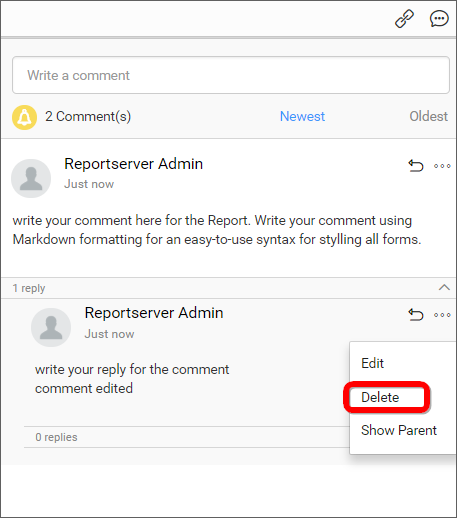
Show parent comment of a reply
To know the parent comment of a reply or to know for which comment the reply has been posted, click the Actions button and click Show Parent as shown in the following image.
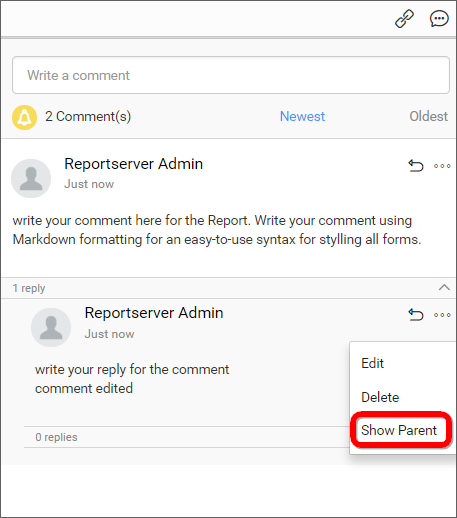
On clicking, the parent comment is highlighted for the reply as follows.
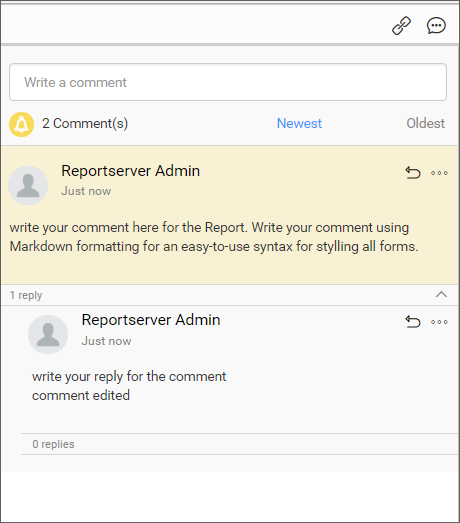
Mention users in the comment
Users can be mentioned in the comments to notify them about the comment through email.
Type @ followed by the user’s name and from the list of possible names, select the user to mention them in the comment.
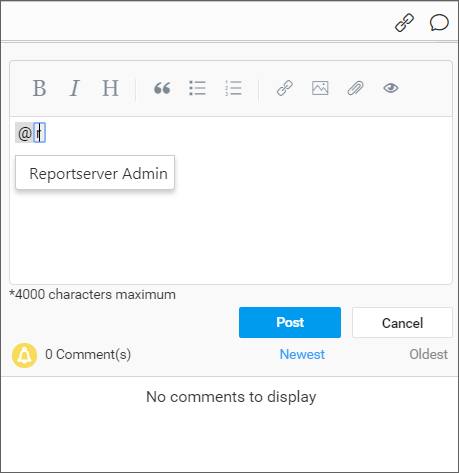
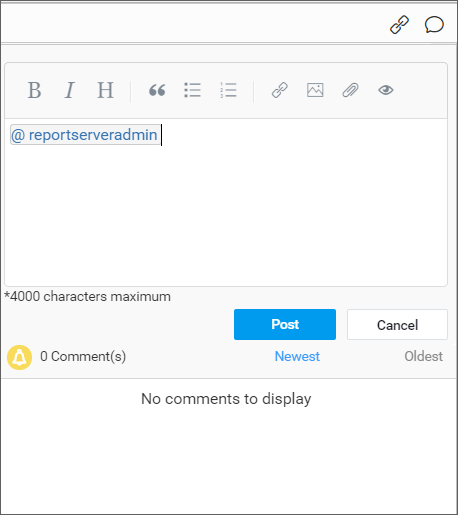
The options such as post a new comment, reply to a comment, edit a comment, delete a comment, and show parent comment of a reply are applied to reports.
- Post a new comment
- Reply to a comment
- Edit a comment
- Delete a comment
- Show parent comment of a reply
- Mention users in the comment
- Post a new comment
- Reply to a comment
- Edit a comment
- Delete a comment
- Show parent comment of a reply
- Mention users in the comment