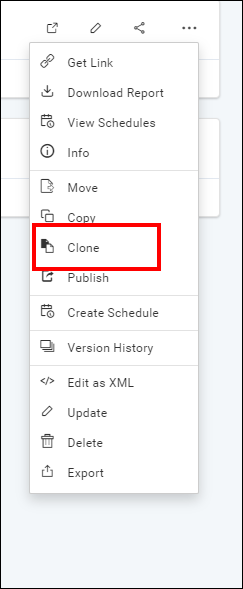Move, copy and clone reports in Report Server
This section explains how to move, copy, and clone reports in the Report Designer directly from Bold Reports On-Premise. Reports can be moved, copied, or cloned from one category to another in Bold Reports On-Premise.
Note: Starting v6.1, We plan to deprecate the feature of
cloning reports. Please refer to this section for more information.
Move Report
-
Click on the
Moveoption in the context menu.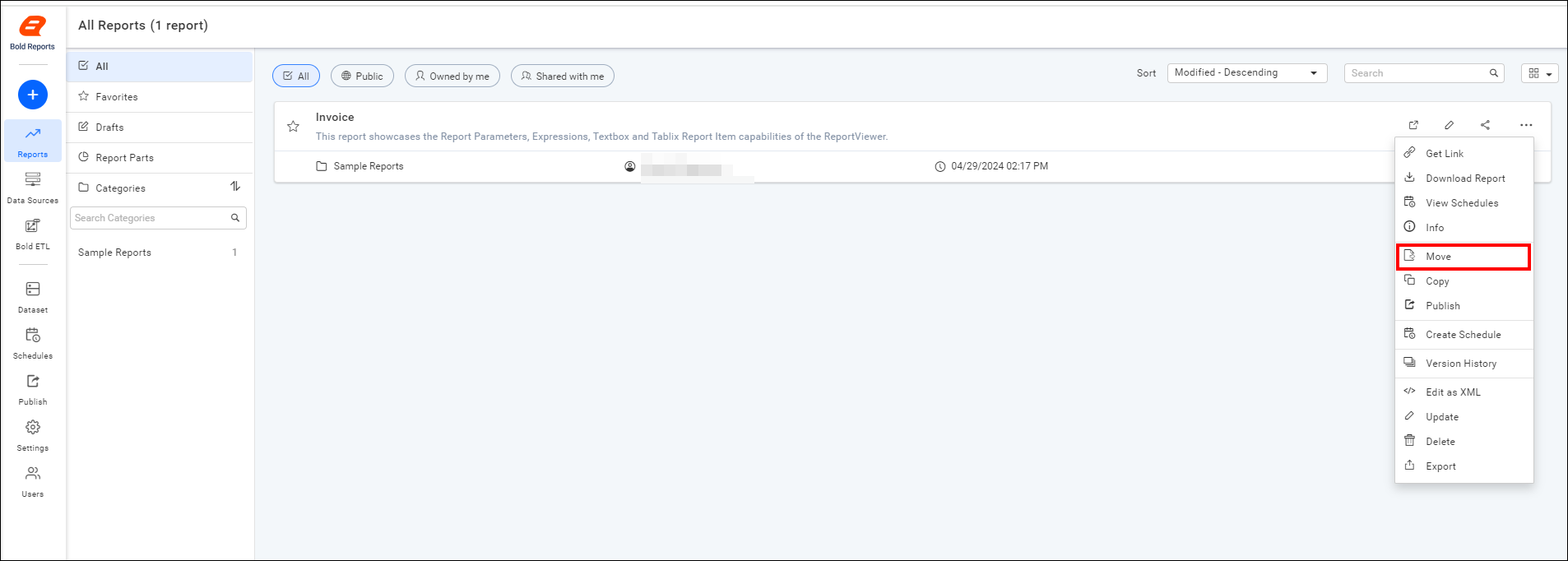
-
Move the Report from one category to another.
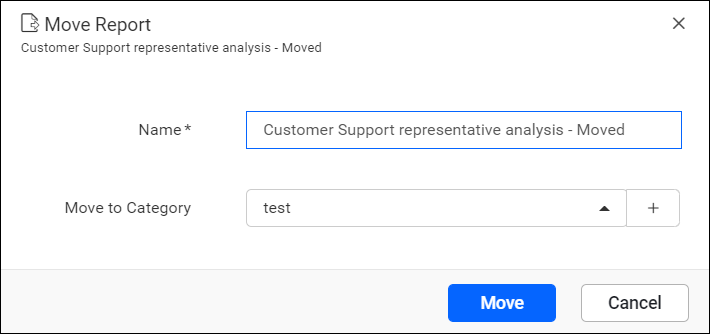
Copy Report
-
Click on the
Copyoption in the context menu.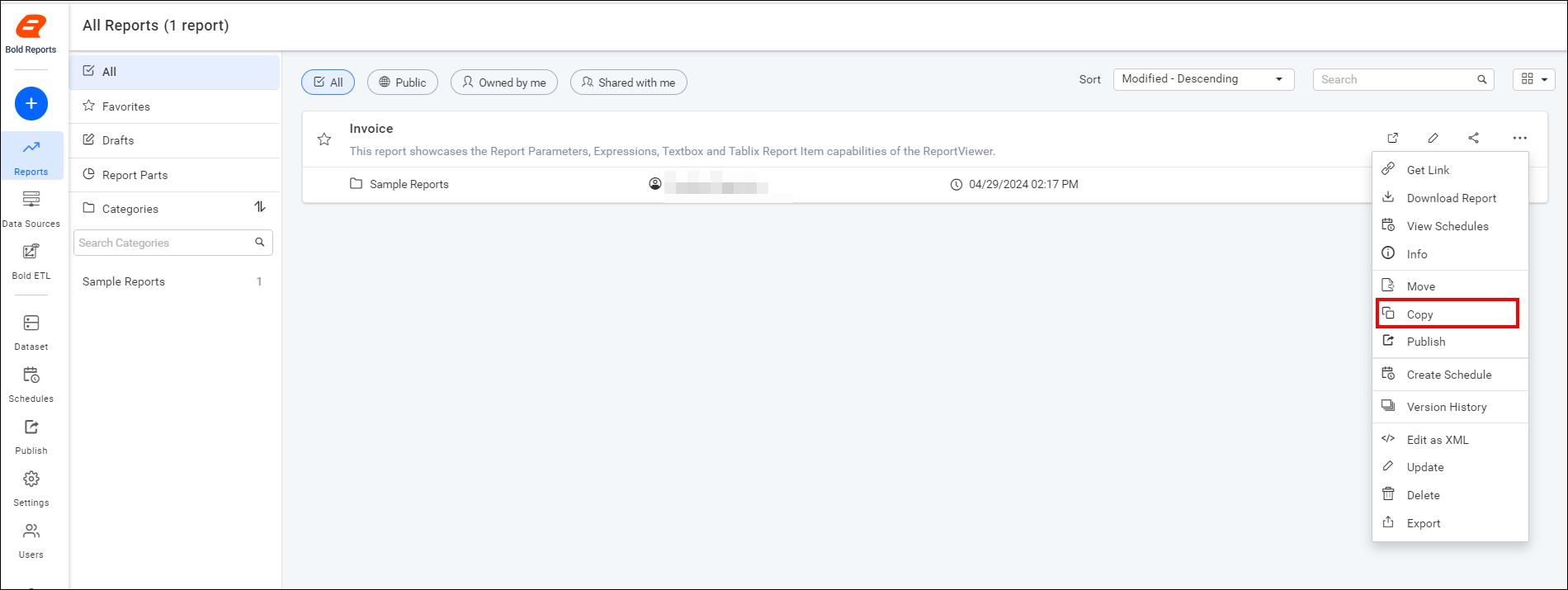
-
Copy the Report from one category to another.
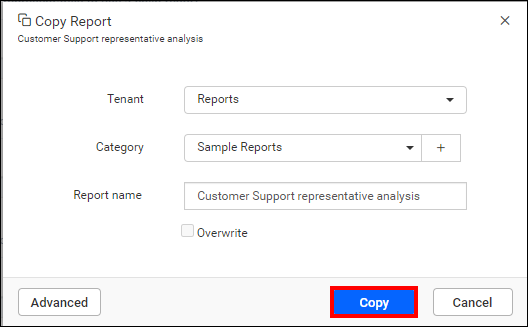
Note: Check the
Overwriteoption to replace an existing report with the same name. -
Copy the report from one tenant to another by selecting the Tenant identifier.
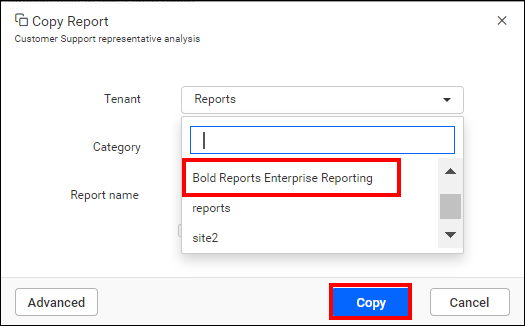
-
You can change the dataset or datasource and save the copy with the
Advanced optionif the report is designed using a shared dataset or datasource.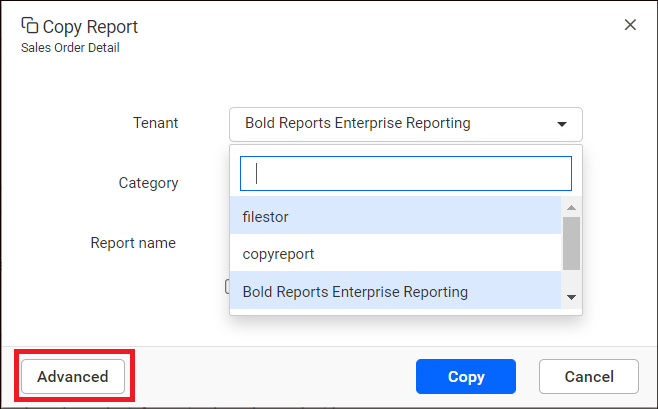
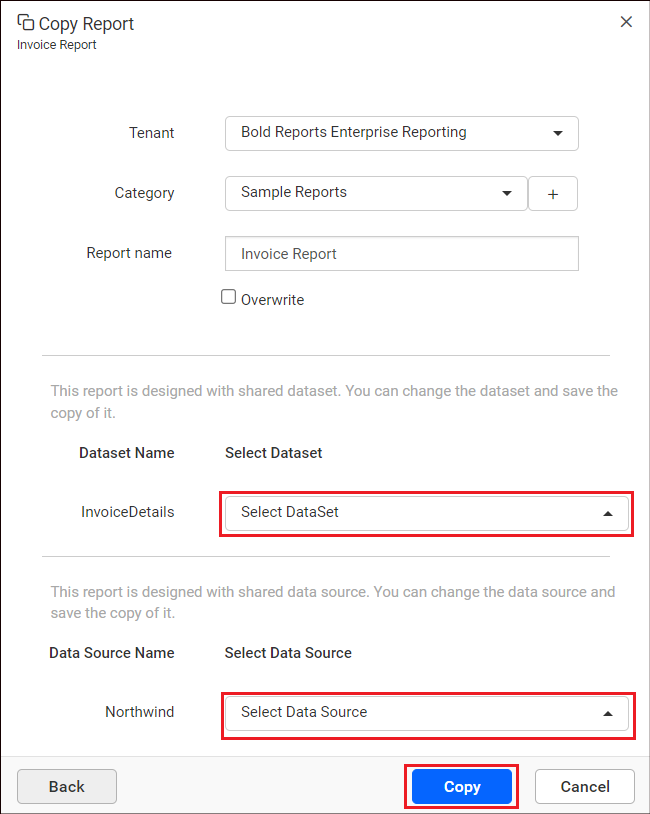
Clone Reports
-
Click on the
Cloneoption in the context menu.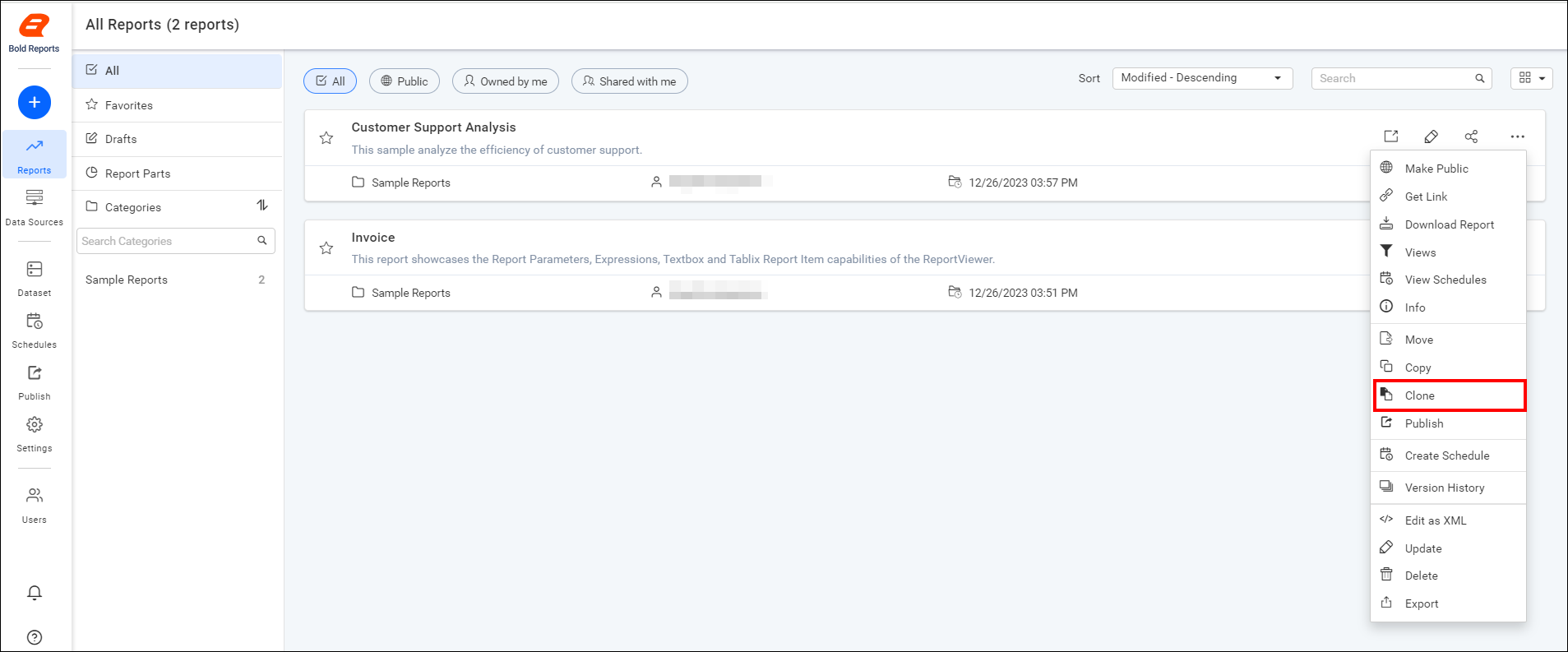
-
When you clone a report to a destination category, any changes made to the report’s
.rdlfile will affect both copies of the report in their respective categories.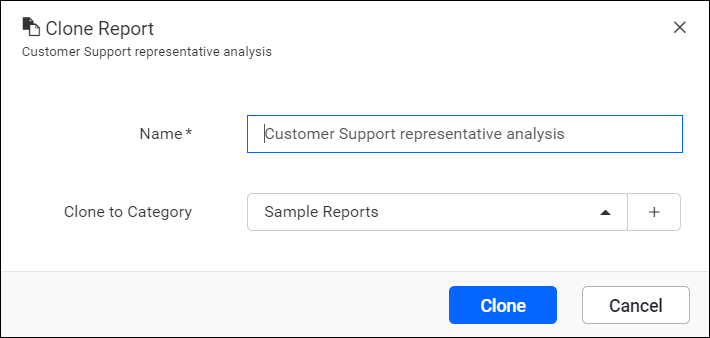
Breaking changes from v6.x
-
We plan to deprecate
cloning reportsin upcoming releases. -
Initially, we removed the
Cloneoption in the Report Server.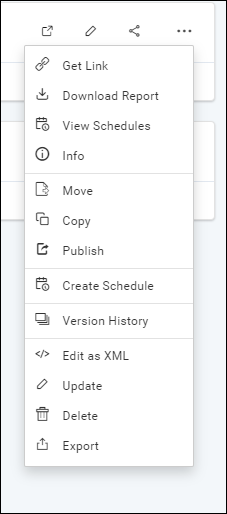
The existing cloned reports will remain available in the sites.
-
If you still need to clone the reports, you can enable the clone option by setting the
<EnableClone>node to true inSettings -> Configuration -> reporting/config.xml.<EnableClone>true</EnableClone>.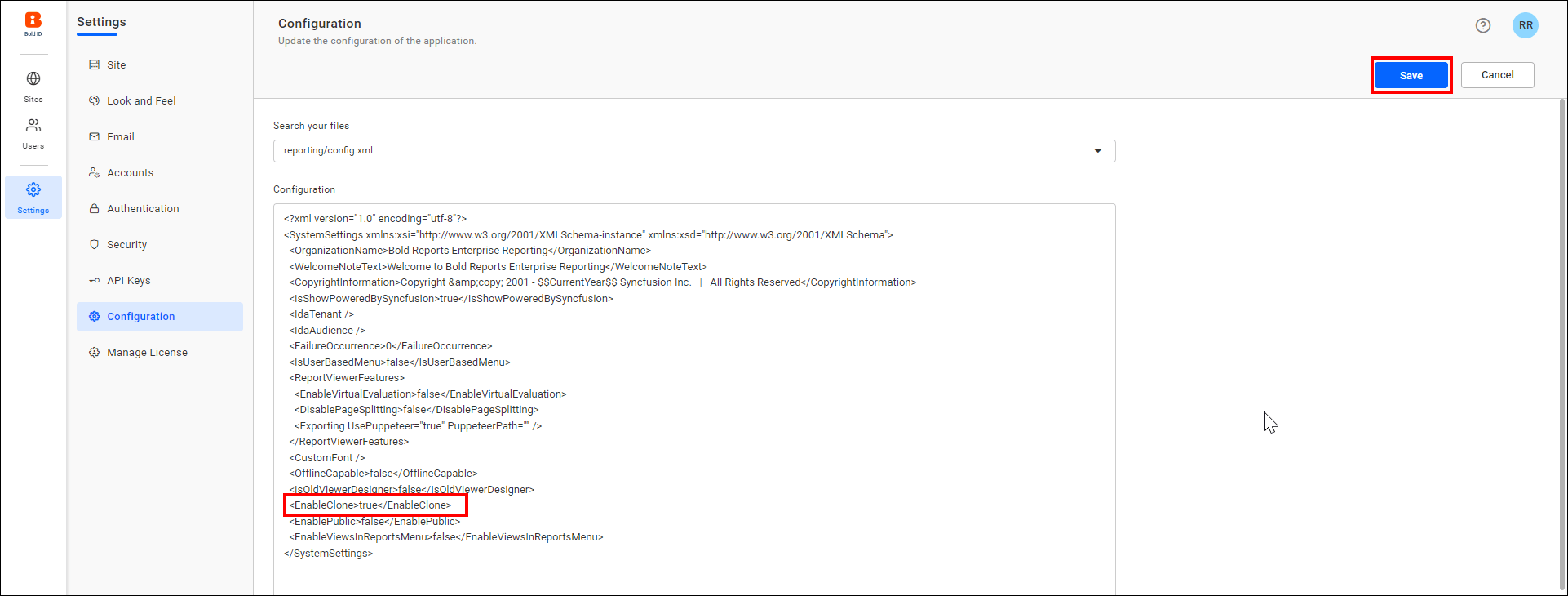
-
After enabling the node, you can find the option to clone and be able to clone the reports.